iRevive – Passcode Bypass Tool for iOS 12-16 on macOS | FREE Untethered | Signal
iRevive – Passcode Bypass Tool for iOS 12-16 on macOS | FREE Untethered | Signal Supported 2023
iRevive is a macOS application that enables passcode bypass for iOS 12-16 devices. This guide will walk you through the installation process and usage of iRevive. Please note that this tool is for educational purposes only.
**Download Palera1n Loader IPA**: Palera1n.ipa
**Support the Developer**: BuyMeACoffee
How iRevive Works
iRevive boots the device with multiple patches required. On the first run, it boots a ramdisk, dumps your onboard blob, creates a fake filesystem (if using semi-tethered), installs the loader app, and patches your kernel.
Installation (macOS)
1. Install dependencies for iRevive (compatible with Silver): [dependencies.sh](https://ift.tt/yNv8id6)
2. Run `bash` and drag and drop the `dependencies.sh` file into the terminal.
3. Download the iRevive ZIP file from the releases and extract it.
4. Drag and drop the `iRevive.app` into the Applications folder.
5. Run the following commands in the terminal:
“`
sudo xattr -r /Applications/iRevive.app
sudo xattr -rd com.apple.quarantine /Applications/iRevive.app
sudo xattr -d com.apple.quarantine /Applications/iRevive.app
sudo xattr -r com.apple.quarantine /Applications/iRevive.app
chmod 755 /Applications/iRevive.app
“`
6. Open the iRevive app.
7. For iOS 12-14, click “Start Checkra1n,” and for iOS 15-16, click “Start Palera1n.”
8. Once the device is jailbroken, click “Bypass iOS 12-16.”
9. Bypass complete.
## Alternative Installation with Python 3 (macOS)
1. Follow steps 1-2 from the Installation (macOS) section.
2. Download iRevive and unzip it.
3. Open a terminal window and navigate to the iRevive directory.
4. Run the following commands:
“`
git init -b main
sudo xattr -rd com.apple.quarantine ./*
sudo xattr -d com.apple.quarantine ./*
sudo chmod 755 ./*
“`
5. Navigate to the device folder inside the iRevive folder and run the last three commands again.
6. Return to the iRevive directory.
7. To launch the app, run `python3 iRevive.py` in the terminal.
8. Follow steps 7-9 from the Installation (macOS) section.
## Save Activation Files and Restore After iTunes Restore
Remember to save the activation files and restore them after performing an iTunes restore.
## Credits
Original Palera1n
from IAASTEAM https://ift.tt/6aSkGIU
via IFTTT
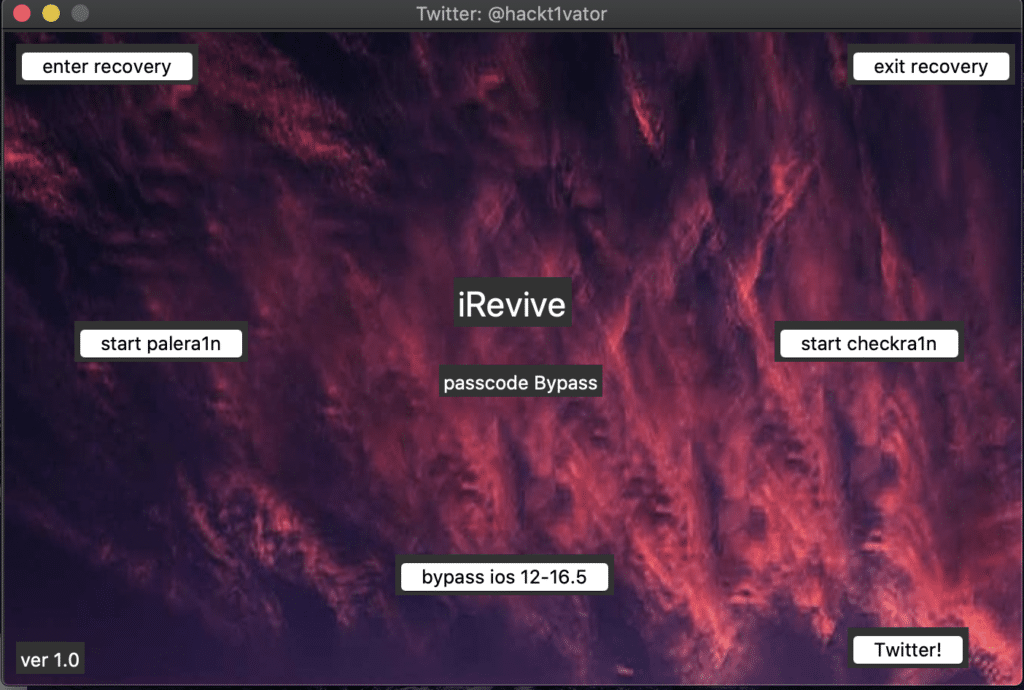
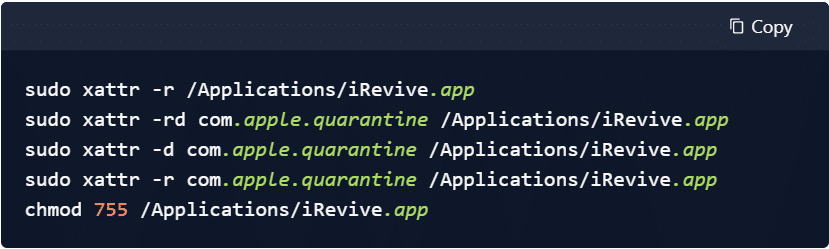
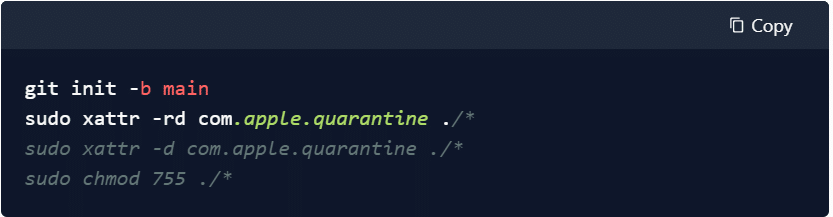
No comments